Photo ©️ Bob Kroll courtesy of BobKrollPhotography.com
Search for any title, author, or keyword in the field above.
Search the website using keywords in the field above.
Cannon Beach Library offers our patrons eBooks through Library2Go!
Through a partnership with the Oregon Digital Library Consortium, the library has access to downloadable eBooks and audiobooks that you can put on your device and enjoy anywhere. eBooks are available for a variety of devices, including Kindle, Apple iOS devices, Android devices, Nook, and smart phones. If you don’t have an e-reader, you can read or listen on your smartphone or tablet using a browser or the Libby App. eBooks and audiobooks can also be read on a personal computer.
Once an eBook is due, it simply disappears from your device. There are no overdue fees. Just like a physical book, we only have a certain number of copies of most digital titles. If a title is currently checked out, you may place a hold on the item, just like with physical books.
To start browsing the selection of titles, go to Library2Go. You will need your patron number for your login and password (example – if your patron number is 1234, then your login is 1234 and your password Is 1234.)
Click here for step-by-step instructions on getting started with Library2go.
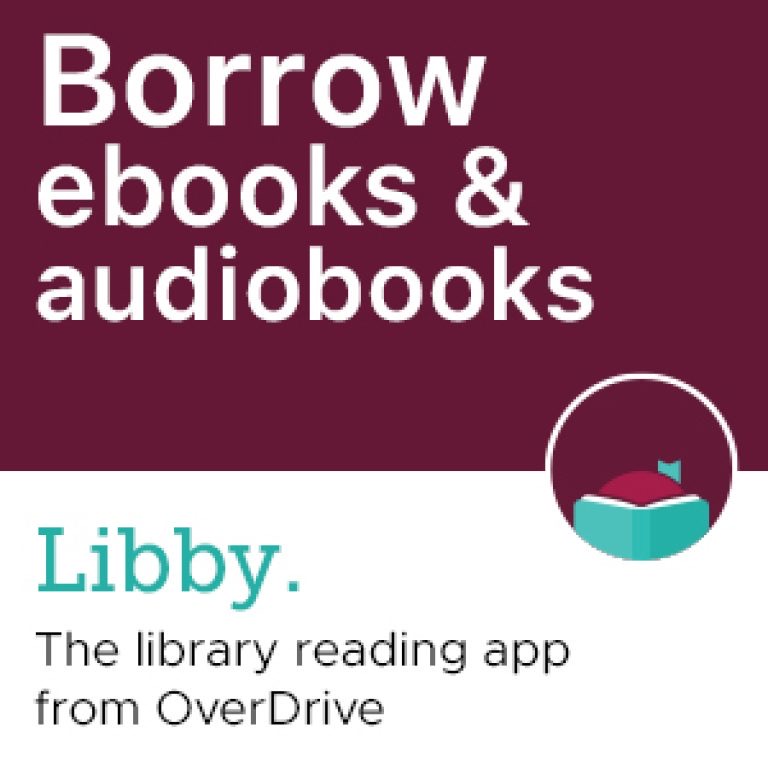
Meet Libby. An easy way to borrow and read overdrive eBooks.
Libby is an innovative mobile app from OverDrive designed to make borrowing and enjoying e-books and audiobooks from the library easier than ever.
Find and borrow a title with just a few taps. Libby is available for Android, iOS and Windows devices.
We are committed to continuously improving access to our goods and services by individuals with disabilities.
If you are unable to use any aspect of this website because of a disability, please call (000) 000-0000 and we will provide you with prompt personalized assistance.
If you have trouble seeing web pages, the US Social Security Administration offers these tips for optimizing your computer and browser to improve your online experience.
If you are looking for mouse and keyboard alternatives, speech recognition software such as Dragon Naturally Speaking may help you navigate web pages and online services. This software allows the user to move focus around a web page or application screen through voice controls.
If you are deaf or hard of hearing, there are several accessibility features available to you.
Closed Captioning
Closed captioning provides a transcript for the audio track of a video presentation that is synchronized with the video and audio tracks. Captions are generally visually displayed over the video, which benefits people who are deaf and hard of hearing, and anyone who cannot hear the audio due to noisy environments. Most of our website’s video content includes automated captions. Learn how to turn captioning on and off in YouTube.
Volume Controls
Your computer, tablet, or mobile device has volume control features. Each video and audio service has its own additional volume controls. Try adjusting both your device’s volume controls and your media players’ volume controls to optimize your listening experience.